One of the most common questions we get from people is how Kissmetrics is different from Google Analytics. We understand the curiosity. Both services are in the analytics space, so it’s easy to think they’re the same tools.
However, there are a number of differences between the two services; for example, how they handle tracking, what use cases are best, and what you can and can’t do with each tool. We’ll get into all that in this post.
As a matter of clarification, we’ll be discussing the differences between Google’s Universal Analytics and Kissmetrics. Universal Analytics is the next version of Google Analytics and will soon be what every Google Analytics account uses by default.
How Google Analytics and Kissmetrics Track People
At its core, Kissmetrics analytics is focused on people. As you’ll soon see, every visit to your website gets tied to a person. Google Analytics added people tracking as a feature. It is not at the core of the product. Most people use Kissmetrics to track individual people, while most people who use Google Analytics will never touch that feature.
When tracking people, you need two things to verify their identity:
User Identification – Your analytics tool must be able to identify users when they tell you who they are.
Signing In – Users must be able to sign in and identify themselves on each of their devices.
But, even if an analytics tool helps you identify users as they log in, they all handle it a little differently.
Let’s go through how Kissmetrics and Google Analytics handle people tracking.
1. What Happens to Session Activity Prior to Registration or Logging In?
When a person visits your website for the first time, both Kissmetrics and Google Analytics assign an anonymous ID to that person.
For Google Analytics, the visit and registration must take place in the same visit session. If a person visits your website, leaves, and then comes back 10 days later and registers, only the last session is tied to the user ID. The first session is lost. Google Analytics connects data from only the session in which the user was identified. The only way around this is to find a way to identify people during as many sessions as possible.
With Kissmetrics, all data from a person’s previous sessions is assigned to an alias.
That’s the core tracking summary of the two. But, they can differ depending on the situation.
2. What Happens to Data from Sessions after Someone is Identified?
Joey visits your site, registers, logs out, and closes the browser. He comes back a week later and doesn’t register or log back in. What happens to the data from the second visit?
With Kissmetrics, all this data still gets tied to Joey because his device was cookied.
Google Analytics isn’t as simple. You’ll need to send the user ID every time there’s a Google Analytics hit. So every piece of Google Analytics data needs a user ID attached to it. There is session unification that will stitch together any other hits that happen in the same session. But, every session needs a user ID defined in order to connect that session to a person. In Joey’s case, Google Analytics would assume that his second visit was a different person.
3. What Happens to Session Activity from Several Devices?
1) Anna registers on your site from her desktop.
2) A week later, she visits your site on her iPad but doesn’t log in.
3) Later that day, she visits your site again, this time logging in with her iPad.
With Kissmetrics, all the data from her desktop gets assigned to her alias once she registers. When she visits on her iPad, Kissmetrics assigns her a new anonymous ID. Kissmetrics doesn’t know this visitor is Anna until she logs in on her iPad. Once she logs in, all the sessions from her iPad are tied back to the ID she originally created when she registered on her desktop.
Anna registered on her first visit, so the activity from that session gets tied to her newly registered User ID. Since Anna’s second visit was on a new device and she didn’t log in, that data gets lost.
All her sessions going forward (on the same device) will be correctly assigned to her. The same goes for when she visits on another device. Once she logs in on a device, the data from that same session gets tied back to the User ID that was assigned when she registered on her desktop.
Remember that Google Analytics connects data only from the session in which the user was verified.
4. What Happens When Multiple People Use the Same Device?
Brenda is looking for tickets to a show tonight. She visits your site via a hotel PC, doesn’t find any tickets that she likes, and leaves.
Steve also is looking for tickets. He visits your site using the hotel’s PC, finds tickets that he likes, and registers and pays for them.
How do Kissmetrics and Google Analytics handle this?
With Kissmetrics, the data from Brenda gets assigned to Steve once he registers. So, all previous visits to your site from that same computer get tied to Steve. There is no technical way around this.
On the other hand, Google Analytics will report the correct data in this case. Since Brenda visited the site but didn’t register, her session is lost. Since Steve registered on the same session as his visit, that data gets correctly tied to him.
5. What Happens When Multiple People Are Logging in on the Same Device?
Let’s go back to the previous example with Brenda and Steve using the same device to access the same website.
This time, Brenda logs in, looks at a bunch of tickets, and then logs out. Steve comes by later that day and registers.
How does Kissmetrics handle this?
When Brenda visits the site and logs in, all the data gets correctly tied to her.
But, when Steve visits and registers, Kissmetrics still thinks it is Brenda visiting the website. Anything that Steve does before he registers gets tied back to Brenda’s customer ID. Once Steve registers, Kissmetrics sees this as a new person and connects all future data to his customer ID.
With Kissmetrics, you can do a clearIdentity call. This would clear Brenda’s ID once she logs out and assign a new anonymous ID when the next person visits from that computer. Then, once Steve registers, all the data from Brenda’s logout to Steve’s registration gets tied to Steve’s customer ID.
You will be able to do this only during logout events. You won’t be able to reset all named ID’s after each visit.
Google Analytics handles this correctly. When Brenda visits and logs in, all the data from her session gets tied to her ID. Then, when Steve visits and registers, all the data from his visit gets correctly assigned to him.
Tracking Summary
Analytics need to make one of two assumptions when tracking users:
- Each visit from the same device is coming from the same person.
- Each visit should be treated as a new person until they identify themselves.
Kissmetrics assumes that activity on one device is coming from the same person. If one of your users visits your site on their desktop, tablet, and phone, Kissmetrics will recognize them once they sign in and tie them back to their customer ID.
Google Analytics assumes that each visit is from a new person. The only way around this is to identify people in each session in order to see everything that person does.
Use Cases
Kissmetrics is not a replica of Google Analytics. Yes, they both are analytics tools, but they each have their own use cases. Let’s run through some common use cases and which tool is a better fit.
Tracking Visitors and Visits
If this is what you want to track, go with Google Analytics. While Kissmetrics can track visitors, it doesn’t make sense to use it if that’s all you want to do.
Tracking Bounce Rate, Time on Page, and Exits
Use Google Analytics for these metrics. You cannot currently track these in Kissmetrics.
Funnels
You can set up funnels in Google Analytics, but there are a few disadvantages:
- When you set up funnels, you can view data going forward only. You will not be able to view data that happened before the funnel was set up.
- You can track consecutive steps that people go through only if they are on the same visit. So, the data is gone if people complete a process over multiple visits or drop out of the defined path. If you want to track only sign-up flows or e-commerce checkout (you won’t be able to track the number of people who put an item in the cart), you can go with Google Analytics. You won’t be able to build your entire customer acquisition funnel.
By contrast, the Kissmetrics funnels are able to retrieve historical data. So, you can set up your sign-up funnel and view how it has been performing over the months that you’ve been tracking. And, it doesn’t matter if someone visits your website today but doesn’t complete the funnel until six months later. Kissmetrics retains all their data.
Conversion Tracking
Some people may want to get a little more advanced with their analytics and begin tracking conversions. By tracking conversions, you’re looking at the percentage of people who have done some important action on your site, such as signing up for your newsletter, downloading a white paper, or placing an order.
With Google Analytics, you’ll have to set up goals. Also, there is a 90-day limit with conversions. By default, conversions have to happen on the same visit. This is useful if you’re testing and want a conversion to happen right away, such as signing up for a trial. But, if you want to go deeper, it’ll get a little more challenging. The only way around this is to use multi-channel funnels. You’ll have to use a specific report and be careful about which conversion data you’re looking at.
In Kissmetrics, you’ll need to set up a funnel report to track conversions. A common funnel report is tracking the number of people who have signed up or placed an order. Here’s how it might look for a SaaS company:
Here, we are looking at people who have visited the site, signed up for a trial, and then converted to paying for a subscription. For an e-commerce company, a sales funnel might look like this:
In this funnel, we’re tracking the number of people who visited the site, placed a product in their cart, and then proceeded to purchase.
A/B Testing
In Google Analytics, you can set up content experiments to act as your A/B testing tool. To run the test, you’ll have to build out two separate URLs (i.e., www.example.com/control and www.example.com/variant1). This can be challenging if you’re testing your home page, as there may be hundreds of backlinks to one URL. You’ll be able to get around this if you have developers on your team. But, it’ll be more difficult if you’re left to your own devices.
Another downside is the conversions must happen on the same visit. If people leave your site between steps, they won’t get counted.
With Kissmetrics, you can integrate with an A/B testing tool like Optimizely and connect that data to the A/B test report. All your data gets connected back to actual people. Here’s what the report looks like:
You can view people by clicking on a number under the People column, which shows you all the people in the variation. Or, you can view only the people who converted by clicking on a number under the Conversions column.
Cohort Reports
People can be divided into groups, or cohorts, based on actions they took. A prime example of this would be tracking login retention over time. With a cohort report, you would track people who logged in during a specified time range (typically a day or week), and then you would see how often those people log back in (by day or by week) after that specified time range. Here’s what a report like that would look like in Kissmetrics:
Google Analytics includes a Cohort Analysis tool. It is still in the Beta stage, and usability is somewhat limited when compared to more advanced cohort reporting tools. Here’s the top half of the report:
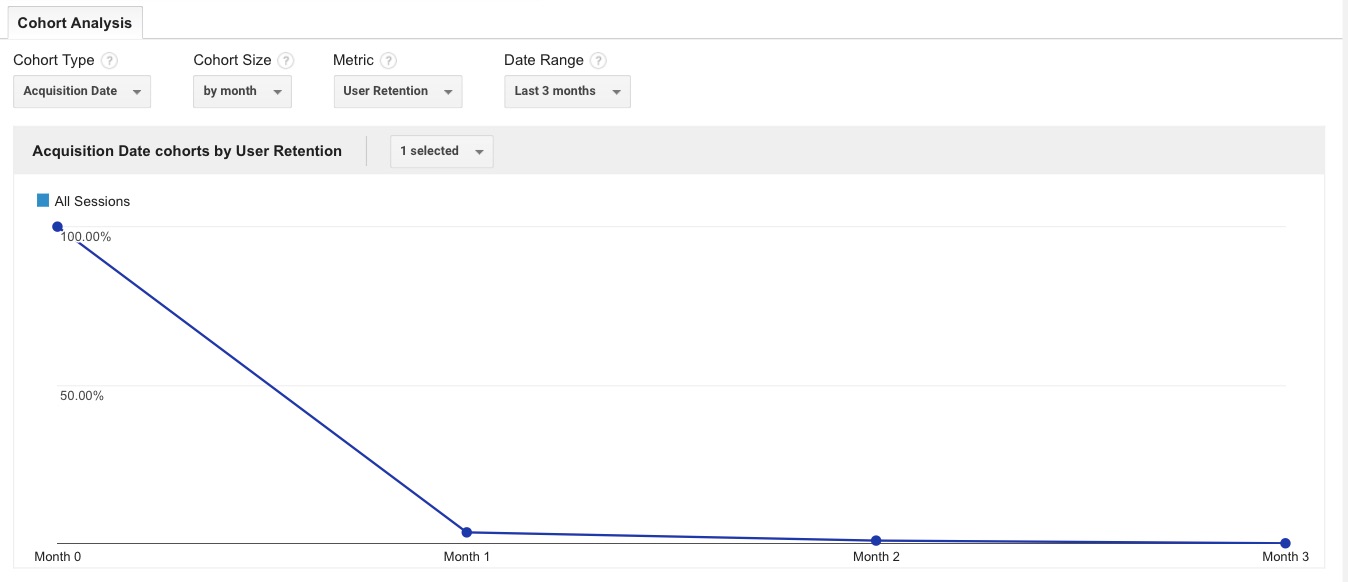
You have four options above the graph – the acquisition type, cohort size, metric, and date range.
Cohort Type
This is where you choose a cohort. Acquisition Date, for example, groups people based on when they first came to your site.
This is where you choose a cohort. Acquisition Date, for example, groups people based on when they first came to your site.
Cohort Size
Here you choose the time frame for each cohort. You can measure people on a daily, weekly, or monthly basis.
Here you choose the time frame for each cohort. You can measure people on a daily, weekly, or monthly basis.
Metric
Here you choose what you’ll be measuring for each cohort. There are a variety of choices.
Here you choose what you’ll be measuring for each cohort. There are a variety of choices.
Date Range
You have a variety of date ranges you can choose from. This is determined by the size of your cohort. For example, if you choose a cohort size “by day” you’ll have the date range options of 7, 14, 21, and 30 days. You cannot choose a custom date range.
You have a variety of date ranges you can choose from. This is determined by the size of your cohort. For example, if you choose a cohort size “by day” you’ll have the date range options of 7, 14, 21, and 30 days. You cannot choose a custom date range.
You can mix and match this however you’d like and the graph underneath it will reflect the criteria. Underneath the graph is the individual metrics. Here we see it broken down by day:
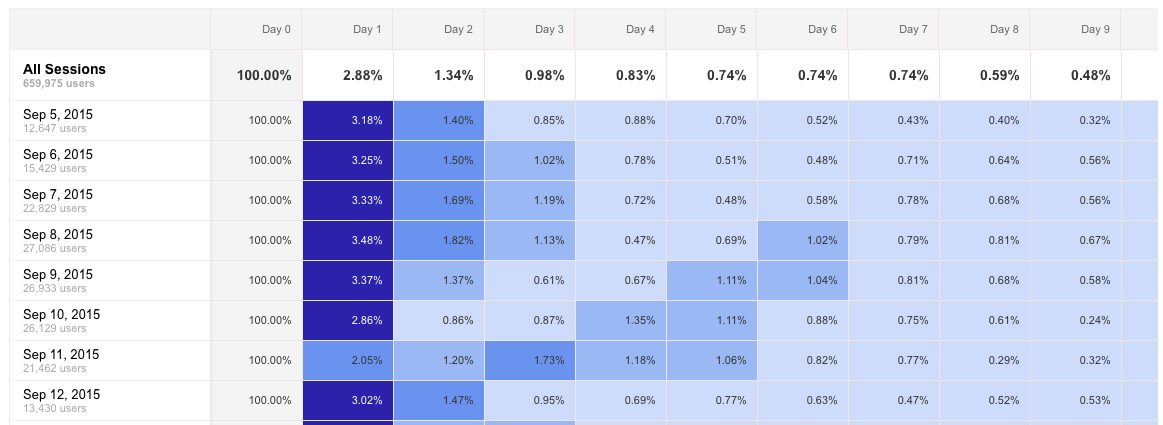
This is similar to the Kissmetrics Cohort Report layout. Each date range gets displayed in buckets, with darker colors representing higher percentages. If you already have a Google Analytics account, you can login (Audience > Cohort Analysis) and test it out to see if it meets your needs. If you’re looking for something more advanced and customizable (with support), the Kissmetrics Cohort Report would be your best choice.
Using Google Analytics in Conjunction with Kissmetrics
Google Analytics can provide a world of insight into how visitors interact with your website. Nearly every website you visit uses it, including the blog you’re on now. We also use it on our main Kissmetrics.com page.
Many of our customers use Google Analytics alongside Kissmetrics. We use Google Analytics to get session data, view a general engagement on a page (time on page and site), and check referral data. We use our own product for our web app to get insights into how our customers are using our product, discover our customer acquisition channels, track our acquisition funnel, document our A/B tests, and gather data that can help us make better decisions.
Some of the content from this post was inspired by the post The Full Customer Journey – Managing User Identities with Google Universal, Mixpanel and Kissmetrics by Shay Sharon.
courtesy by--> KISSMETRICS

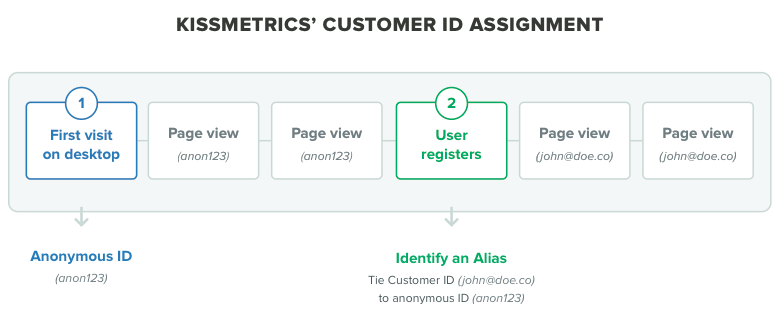
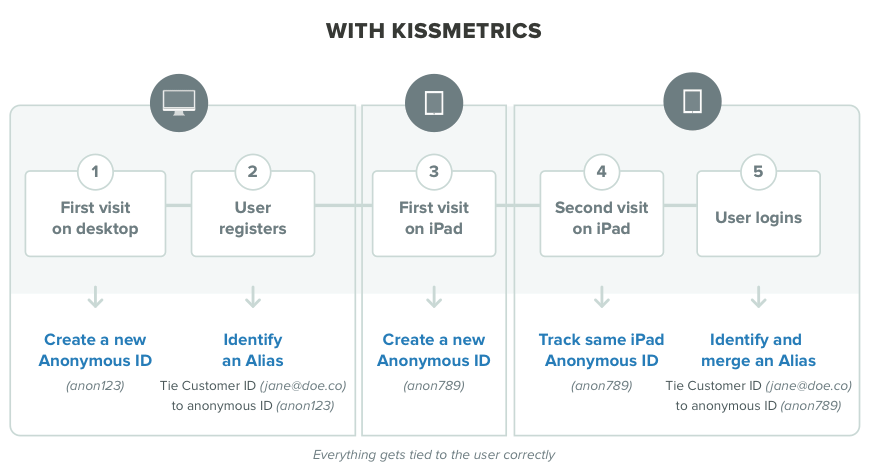
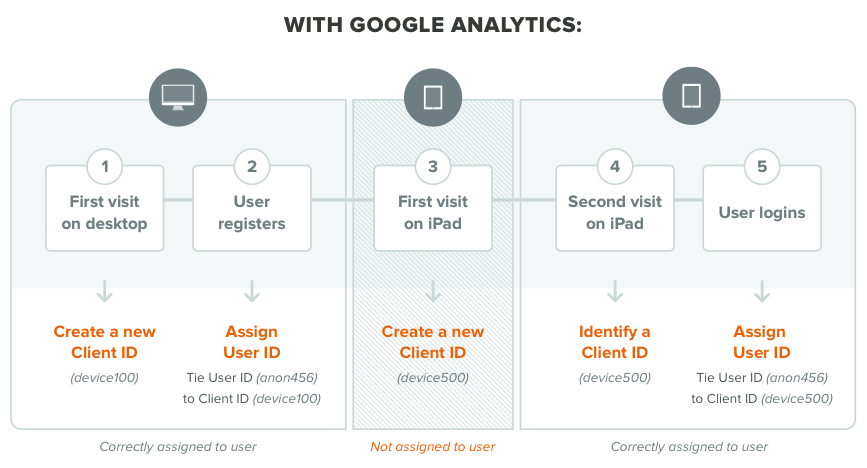
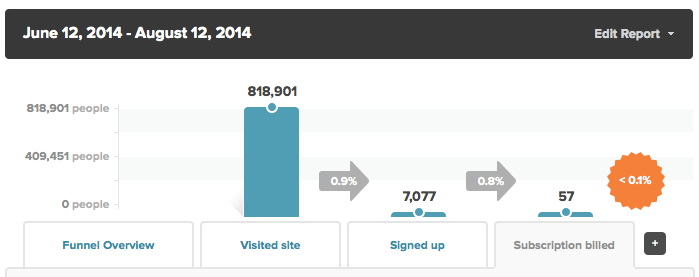
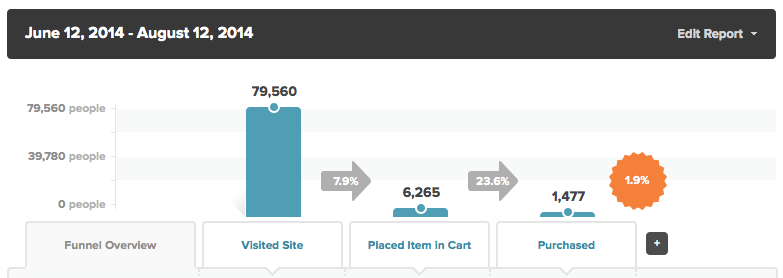
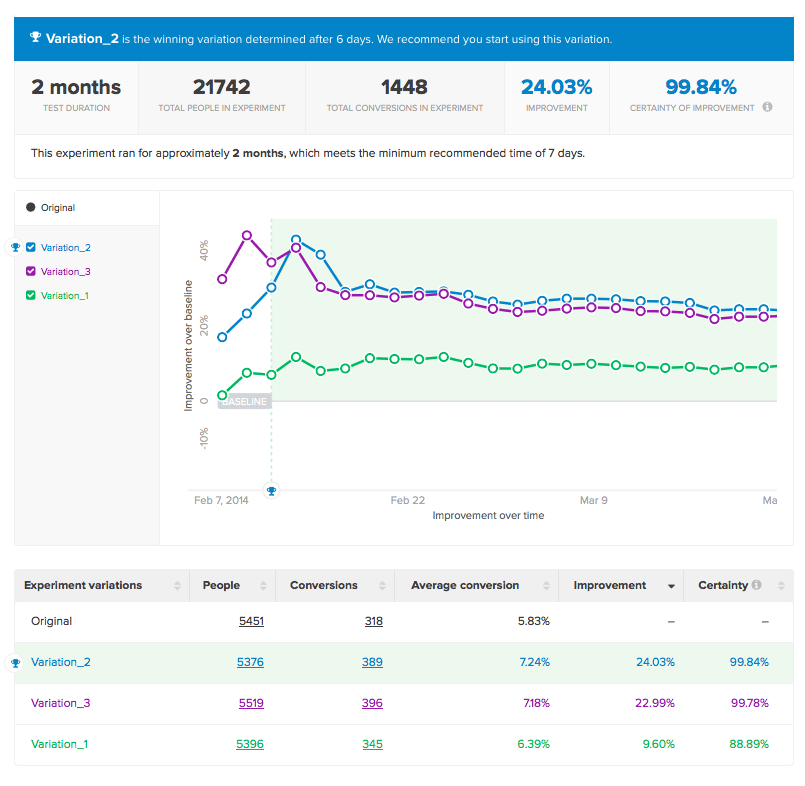
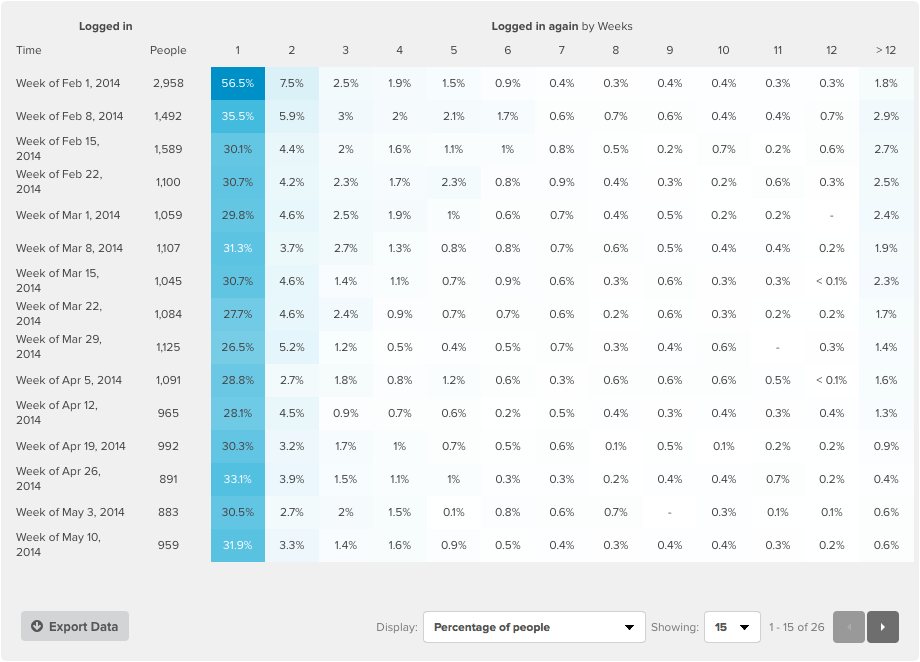
No comments:
Post a Comment